1. Click the Option Button (three dots) belonging to the CSF, Pillar, or other strategic entity and select New KPI:

3. The New KPI form will open.

4. Enter the Name of your KPI, If needed, add a description.
5. Choose Measurement, KPI Type: Standard, Range, Target or Boolean.
6. Settings: By default, the system set the KPI as a Standard KPI and as open-ended allowing you to set the Actual progress higher than your defined target.
7. By default, the system also set the KPI as Progress is in percent. By clicking the purple dot, you enable the new field unit. Write the measurement you wish, e.g. number, score, currency etc.
8. Set your target, baseline and actual progress if relevant.
9. Set the Date range (start and end date).
10. Choose a Deviation, the threshold for alerts and nudging. The default positive and negative deviation limits are set to 20.
11. Choose a Weight, where 2 means the initiative is twice the weight as default (which is 1).
12. The system fills the Strategic Entity field for you.
13. Optional: Choose an Org Unit.
14. Choose an Accountable User. This is the person responsible for accomplishing the initiative.
15. Choose a Sponsor User. It is the person with the main responsibility for the initiative.
16. Save the new KPI.
17. You can add more details to your KPI in each tap:
Documents: add an URL from a shared space.

Categories: select one from the dropdown list.

Milestones: Choose the applicable date, target, unit and needed milestones.

Tags: Add a Tag to your KPI if relevant.
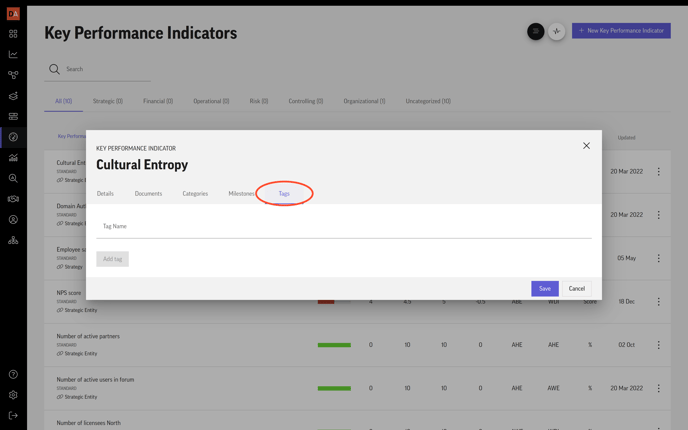
18. Click Save.
